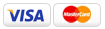|
PERFECT BOUND BOOKS--Quick Checklist Are Your Files Ready to Print? Return to Perfect Bind Submission Articles pagePerfect Bound Books:
Are Your Files Ready to Print?
File Submission Checklist: Read the checklist below for helpful hints when submitting files for a perfect bound book. The following are the most common reasons for production delays and unexpected extra charges. We strongly suggest that if you are on a deadline, please take a look at this list and make the necessary adjustments before you submit your artwork. Always allow a day or two extra from your deadline in case your files need adjusting or more editing or may need extra drying/binding time. Always allow for the unexpected holiday or the unexpected machine maintenance downtime. 1. Page Size The file size should be larger than the final finished page size that you expect. For example, if your finished page size is 8.5x11", your document should be submitted as 8.75x11.25" to accommodate the bleed area. Do not make the pages bigger than the requirement. For perfect binding it needs to have the extra bleed area. A surprising amount of files that are submitted are the exact size of the trim size. This causes delays when we have to ask you to fix your files and resubmit. 2. Bleeds Bleeds should be a margin around all 4 sides of the file that is at least 1/8" (3mm) for perfect binding. Your art file should extend slightly past the trim size into the bleed area as well. This is to prevent white lines from showing if the cut is too close to a white border. We place the bleed marks in the four corners of the page to show where the trim size will be. It provides direction to the finishing line on how to cut your document. You should not set the trim, bleed, or crop marks. Provide the PDF custom sized with the designated bleed amount. 3. Single File We ask that clients put all of their pages into one file as it will help us while downloading the files, keeping track of your page order. We do not open files and rearrange them, so don't expect us to follow your numbered pages. This will eliminate confusion.The cover pages should be in their own file (outer front, outer back, inner front, inner back, and spine) for perfect and PUR bound projects. For saddle stitched projects, having the cover files in the same files as your text pages is fine. Saddle stitched files have a different bleed requirement. 4. Number of Pages (plus a 4-Page Cover) The number of pages in your document should match that of the final printed product. When inputting the number of pages in the order form, remember that a cover is already 4 pages. If your magazine is 100 pages total, you will have 4 cover pages and 96 text pages. One physical piece of paper equals to two pages, as we print the front and the back. Clients sometimes become confused and think that they should count the amount of the actual paper sheets in their order. For example, 100 files = 50 pages. The amount of page files that you have is the amount that you should order. 5. Page Numbering When designing your art files, take the page numbering into consideration. Many times, we have seen the page number on the same location for all the pages. The placement should alternate since the pages alternate positions. For example, if the page numbers are always on the bottom left corner, the left page will have the page number on the outside corner but the right page will have the page number towards the binding of the book. While designing your files, take a look at a book and the page numbers to help you get an idea. 6. Supported Files Although you can use a variety of software to create the graphic artwork and files for your project, the final layout should be delivered as PDF files without layers and with all fonts embedded. If you give us your raw artwork (e.g. word, excel, illustrator, etc); we may not be able to fix missing fonts, images, or alignment. This takes more of our staff time and will cause a delay. 7. Resolution In order for your project to have the best quality we can offer, all pages should be at a high resolution. Your images should be at least 300 dpi and a maximum of 600 dpi and you should be safe. 8. Image Mode Printing presses require CMYK (Cyan, magenta, yellow, black) coloring. If your images are in RGB (Red, green, blue) mode, the printed result will appear muddy and flat. To avoid this, convert all images to CMYK. Simply select "Image Mode CYMK Color" in Adobe Photoshop. If your files are in RGB and you cannot convert them, please let us know. 9. Fonts We suggest that you use PostScript Type 1 fonts and to avoid TrueType fonts. When a TrueType font and a PostScript Type 1 font with the same name are active on your computer it can cause many potential inconsistencies. It is crucial that you submit all fonts used, including those in EPS graphics. Even if you are using a common font such as "Helvetica", your font's version may be different from ours. |