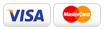Prepping Pre-press Files to Avoid Printing Problems
Author: Chris London
Any changes made to a job once it's arrived at the printer is going to cost you money! So, avoid the common pitfalls found delivering pre-press files to the printer. Making changes once a document has gone to the printer can be a costly mistake. Sometimes costly changes can't be avoided like when you have a finicky client, but that's his or her dime so we won't worry about that. Most problems come from the pre-press part of the print process. This is where, we as designers, need to make sure we take the time to make sure our ducks are all in a row. My policy is "check it twice - pay once." Following the simple guidelines below should eliminate the majority of simple problems that can cause big hang-ups at the printer.
Top Ten Pre-flight Check List:
1) Fonts (make sure that you've included all fonts used)
I highly recommend saving a "press file" with fonts converted to outlines. This alone
eliminates many problems.
2) Links
If you are linking files - make sure that you've included all of them.
To make things a little easier for your printer create a folder named "Links" and put all linked files inside it.)
3) Include bleed
� Usually 1/8" will do for most flat items like business cards, and postcards.
� 1/4" for brochures, booklets, catalogs.
4) Include crop marks (offset your crop marks by 1/4 inch so that they do not bleed into your image)
5) Resolution:
� Bitmap resolution = 600 dpi
� Photoshop or other image files = 300 dpi (CMYK)
Image Resolution : It is a commonly accepted fact that the image DPI (dots per inch) should always be between 1.5 to 2.0 times the LPI (lines per inch.) For example, if the LPI is 150, the DPI should be between 225 and 300. Lower resolutions cause an undesirable printout due to the fact that a lesser amount of data will be �stretched� into a larger spatial area. Higher resolutions do not gain in quality due to the fact that the image will only be printed using a specified amount of lines per inch (LPI). If an image is scaled too high, it will print in �chunky� or �block� shapes. If scaled too low, then no additional quality is obtained beyond the threshold resolution of the output device.
Effective Resolution : When an image is scaled, a new resolution (dots per inch) is calculated. This is called �effective resolution� and it is calculated by multiplying the image DPI times the Y% scale factor.
� In a Nut-shell. . . Don't scale Photoshop images up. This will make your image blurry. Make sure embedded images are 100% set to scale.
6) CMYK - Convert all RGB images to CMYK! This is a must for 4-color printing.
7) PMS Color - If you are using spot color make sure that you are specifying the PMS colors used in your document.
� Double check your color palette to make sure you are using ONLY the colors you want specified to PRINT. Extra color means Extra Cost!
8) If you're using InDesign CS3 on both PC or Mac.
� Make sure document size is the exact size of the finished piece, with bleeds extending 1/8� past page edge.
� Make sure all links are up to date. (Window/Links)
� Do a �Package for Printer� when completed and the program will put everything into one folder. (File/Package for Printer)
� Verify that all fonts were collected. InDesign is known for not packaging the correct fonts.
(For Exmple: Helvetica Bold will be collected when you need Helvetica Condensed Bold. This is also another good reason to save a secondary file and convert all fonts to outlines.)
9) Please note: For perfect bound books, you will probably need to create your original document as individual pages, not facing pages. You may want to consult with the printer you are using for any special set-up.
10) If you're uploading art files to an online printing source follow their specific guidelines. The most accepted format you should use is a .pdf file with any live fonts converted to outlines, 1/8" bleed, and crop marks.
Here are some bonus tips if you are a new designer or a graphic designer new to freelancing or perhaps starting your own business.
� If you are handling the print job as a print broker make sure that you get payment in full for the print job first. That goes for online printing or local print houses.
Print jobs can be a lot to leverage and you don't want to get stuck holding the bag. If you are handling a design job as a print broker, a better way to work is to use a printer you trust and negotiate terms with the printer before submitting the job. Mark up the project by 10-15% (industry standard) or a fixed dollar amount. Have your printer absorb this into their estimate and have your client pay the printer directly and when the job is complete the printer can cut you a check for your percentage.
� Always have an approval proof signed by your client before submitting a print job. (You have to make sure that you're behind is covered!)
� If you're working with a local print house make sure that your client sees and approves a color proof before running the entire job.
Helpful printing tips by Pixel Productions Inc.
About the Author:
Chris London is the Art Director for Pixel Productions Inc. He has over 12 years experience designing product and all types of press ready files for printing in the US and China.
Article Source: ArticlesBase.com - Prepping Pre-press Files to Avoid Printing Problems