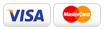|
|
|
General Guide for Submitting Files Last Updated: 02/07/2010 |
||
|
Never Late Printing Digital Print Guide Follow the Print Requirements below to ensure the best possible outcome on your print job. Saving us time will also save you money. This guide outlines the major mistakes we see almost every day.
 PDF (Flattened) are the BEST
A PDF file is the preferred print file. A flattened PDF can be achieved through ALL current design software suites. If not, you can use acrobat or distiller to convert your file to PDF. If you do not have Acrobat, there are many shareware PDF programs available. By providing us with a PDF file you eliminate the risk of us losing your fonts and layouts. We Do NOT want Publisher or other MS programs We don't recommend Microsoft Publisher, Word, Excel, or Powerpoint as design programs. These programs routinely provide problems in the printing process that we can't easily fix. They may look fine on your screen or print adequately on your desktop, but our high resolution digital printers read code that MUST be embedded to ensure a quality print product. WARNING: When saving files in MS programs they automatically default to a low resolution (72 dpi leaving your files blurry. Also the text in the MS programs present as a "4 Color Black" and causes small text to be fuzzy and at times difficult to read. IF you MUST use Publisher or an MS program then minimize the problem by sizing your artboards for bleed and saving your final artwork as a JPEG. In the save process you MUST change the setting to "high resolution" or at least 300dpi. Do you want Quality?(read on) Read these guidelines carefully! Although we pre-press check all files for problems, we are not responsible for customers that submit incorrect artwork. To insure the proper outcome, follow these guidelines! If you have any questions regarding your files, please review the related articles below.
|